Multiproxy Tutorial
Sunday, May 2, 2010
|
Socks Proxies Tools
Multiproxy Tutorial with Pictures
MultiProxy is a multifunctional personal proxy server that protects your privacy while on the Internet as well as speeds up your downloads, especially if you are trying to get several files form overseas or from otherwise rather slow server. It can also completely hide your IP address by dynamically connecting to non-transparent anonymizing public proxy servers. You can also test a list of proxy servers and sort them by connection speed and level of anonimity. If you do not have it, you can download it here.Now let's view its main menu. There is no working proxy now.
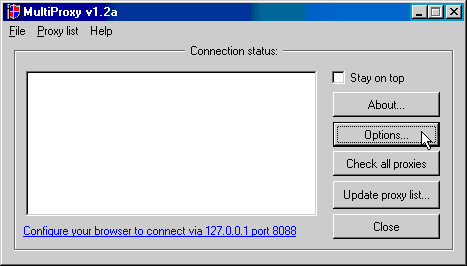
Now let's add proxies to make multiproxy work. Click "Options" on the main menu and switch to the "Proxy servers list" page, you will see the following screen.
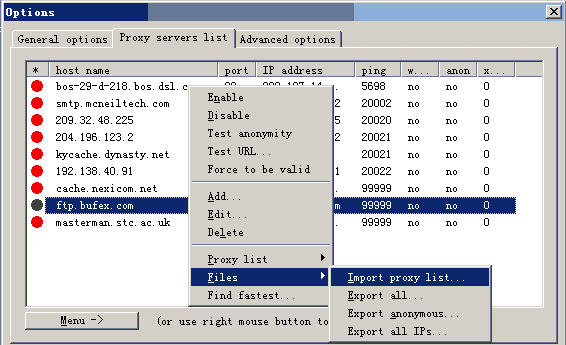
Right click the white space | Files | Import proxy list... Do not have a proxy list file? You can find the free proxy list from vload.org then copy it and save it as a text file such as "proxy.txt".
Test the proxies you imported using Menu-> | Proxy list | Test all proxies.
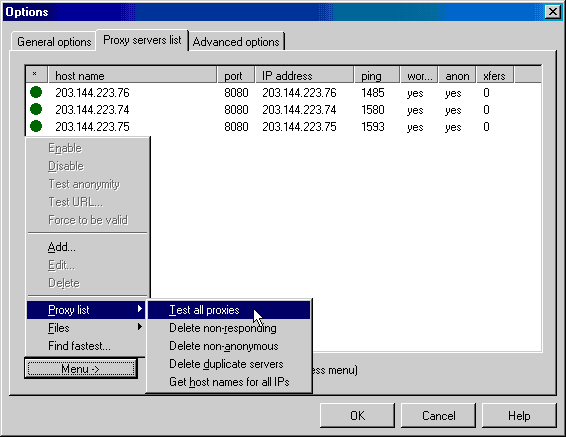
The proxies with a green point is working proxies. You can delete the unworking ones using Menu-> | Proxy list | Delete non-responding. You should import and test the proxies regularly because they always die quickly.
MultProxy listents on port 8088 by default, so you will need to configure your browser to connect to Internet via proxy server at address 127.0.0.1 (localhost) and port 8088.
For example, Internet Explorer 5.5: Tools | Internet Options... | Connections. Select either dial-up connection or LAN (depending on how you connect to the Internet), press Settings. Check the "Use Proxy Server" box-- enter proxy address (127.0.0.1) and port (8088), click OK, click on the next OK.
Note: You must also uncheck the "Use HTTP 1.1" and "Use HTTP 1.1 through proxy connections" checkboxes in the Advanced tab of Internet Options dialog box.
After correctly config the browser, you can goto http://info.my-proxy.com using your configed browser to see whether the multiproxy is working. If everything is right, you can see the proxy IP is shown in the test page and the multiproxy main menu should be like this.
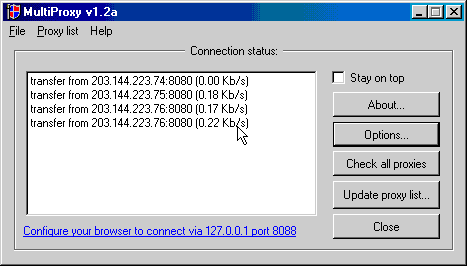
You can disable multiproxy simply by right clicking its tray icon and choosing "Disable".
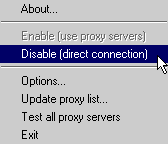
However you need to config the browser to the original mode if you close multiproxy


Most of the time people get disappointed to seen the concept of blocked websites and they did not know how to start it. but I have a simple and smart concept to start just single just click and open any blocked site very easily
access via proxy